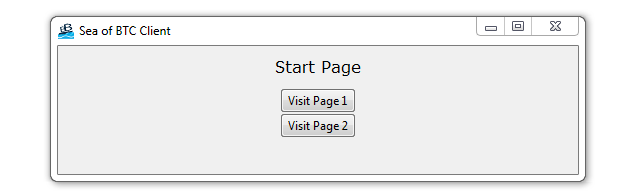
Styling your GUI a bit using TTK
Now that we have a basic window set, we might have the urge to make it look a little better. Right now, our buttons especially are quite ugly. To do some minor updates to the graphics quite easily, we can make use of ttk.
To start, we need to import it:
from tkinter import ttk
Next, within our SeaofBTCapp:
class SeaofBTCapp(tk.Tk):
def __init__(self, *args, **kwargs):
tk.Tk.__init__(self, *args, **kwargs)
tk.Tk.iconbitmap(self,default='clienticon.ico')
tk.Tk.wm_title(self, "Sea of BTC Client")
While the above isn't about ttk, we're doing this to change the window icon, as well as the window's title.
Next, within our StartPage:
class StartPage(tk.Frame):
def __init__(self, parent, controller):
tk.Frame.__init__(self,parent)
label = ttk.Label(self, text="Start Page", font=LARGE_FONT)
label.pack(pady=10,padx=10)
# change the tk to ttk
button = ttk.Button(self, text="Visit Page 1",
command=lambda: controller.show_frame(PageOne))
button.pack()
# change the tk to ttk
button2 = ttk.Button(self, text="Visit Page 2",
command=lambda: controller.show_frame(PageTwo))
button2.pack()
Here, we are mainly just changin tk.Button to ttk.Button. That's just one example, but you should change all of your buttons from tk to ttk.
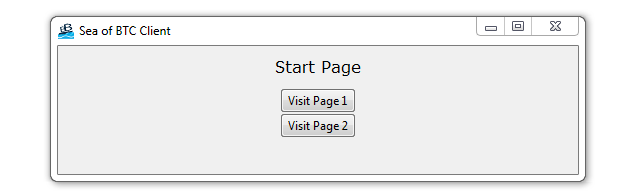
Here's the full script:
# The code for changing pages was derived from: http://stackoverflow.com/questions/7546050/switch-between-two-frames-in-tkinter
# License: http://creativecommons.org/licenses/by-sa/3.0/
import tkinter as tk
from tkinter import ttk
LARGE_FONT= ("Verdana", 12)
class SeaofBTCapp(tk.Tk):
def __init__(self, *args, **kwargs):
tk.Tk.__init__(self, *args, **kwargs)
tk.Tk.iconbitmap(self,default='clienticon.ico')
tk.Tk.wm_title(self, "Sea of BTC Client")
container = tk.Frame(self)
container.pack(side="top", fill="both", expand = True)
container.grid_rowconfigure(0, weight=1)
container.grid_columnconfigure(0, weight=1)
self.frames = {}
for F in (StartPage, PageOne, PageTwo):
frame = F(container, self)
self.frames[F] = frame
frame.grid(row=0, column=0, sticky="nsew")
self.show_frame(StartPage)
def show_frame(self, cont):
frame = self.frames[cont]
frame.tkraise()
class StartPage(tk.Frame):
def __init__(self, parent, controller):
tk.Frame.__init__(self,parent)
label = ttk.Label(self, text="Start Page", font=LARGE_FONT)
label.pack(pady=10,padx=10)
button = ttk.Button(self, text="Visit Page 1",
command=lambda: controller.show_frame(PageOne))
button.pack()
button2 = ttk.Button(self, text="Visit Page 2",
command=lambda: controller.show_frame(PageTwo))
button2.pack()
class PageOne(tk.Frame):
def __init__(self, parent, controller):
tk.Frame.__init__(self, parent)
label = ttk.Label(self, text="Page One!!!", font=LARGE_FONT)
label.pack(pady=10,padx=10)
button1 = ttk.Button(self, text="Back to Home",
command=lambda: controller.show_frame(StartPage))
button1.pack()
button2 = ttk.Button(self, text="Page Two",
command=lambda: controller.show_frame(PageTwo))
button2.pack()
class PageTwo(tk.Frame):
def __init__(self, parent, controller):
tk.Frame.__init__(self, parent)
label = ttk.Label(self, text="Page Two!!!", font=LARGE_FONT)
label.pack(pady=10,padx=10)
button1 = ttk.Button(self, text="Back to Home",
command=lambda: controller.show_frame(StartPage))
button1.pack()
button2 = ttk.Button(self, text="Page One",
command=lambda: controller.show_frame(PageOne))
button2.pack()
app = SeaofBTCapp()
app.mainloop()
-
Programming GUIs and windows with Tkinter and Python Introduction
-
Object Oriented Programming Crash Course with Tkinter
-
Passing functions with Parameters in Tkinter using Lambda
-
How to change and show a new window in Tkinter
-
Styling your GUI a bit using TTK
-
How to embed a Matplotlib graph to your Tkinter GUI
-
How to make the Matplotlib graph live in your application
-
Organizing our GUI
-
Plotting Live Updating Data in Matplotlib and our Tkinter GUI
-
Customizing an embedded Matplotlib Graph in Tkinter
-
Creating our Main Menu in Tkinter
-
Building a pop-up message window
-
Exchange Choice Option
-
Time-frame and sample size option
-
Adding indicator Menus (3 videos)
-
Trading option, start/stop, and help menu options
-
Tutorial on adding a tutorial
-
Allowing the exchange choice option to affect actual shown exchange
-
Adding exchange choice cont'd
-
Adding exchange choices part 3
-
Indicator Support
-
Pulling data from the Sea of BTC API
-
Setting up sub plots within our Tkinter GUI
-
Graphing an OHLC candlestick graph embedded in our Tkinter GUI
-
Acquiring RSI data from Sea of BTC API
-
Acquiring MACD data from Sea of BTC API
-
Converting Tkinter application to .exe and installer with cx_Freeze
