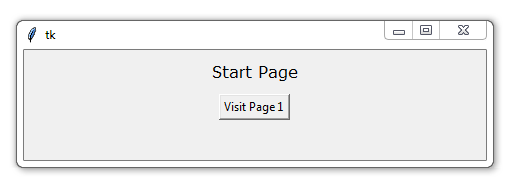
Passing functions with Parameters in Tkinter using Lambda
If you have been using Tkinter much, you've likely found yourself stumped when it comes time to pass parameters through your functions via the command option. You can very easily pass a function without parameters, but adding parameters seems impossible.
Fear not, I have a solution for you!
First, let's go ahead and add the following function to our current script:
def qf(quickPrint):
print(quickPrint)
So this is just a super simple function that will print whatever we pass through it. So it's a print function that prints using the print function!
Next, here's our new StartPage, with an added button:
class StartPage(tk.Frame):
def __init__(self, parent, controller):
tk.Frame.__init__(self,parent)
label = tk.Label(self, text="Start Page", font=LARGE_FONT)
label.pack(pady=10,padx=10)
button = tk.Button(self, text="Visit Page 1",
command=lambda: qf("Check me out, I'm passing vars!"))
button.pack()
Command is where you can pass functions, but here we're going to pass a lambda function instead, which creates a quick throwaway function, using the parameters we've set. Here's what you should get:
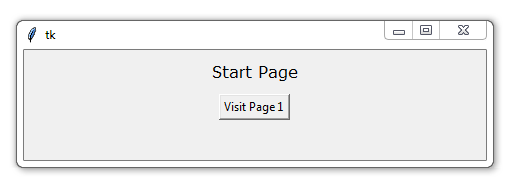
If you click the button, you should get a print out to the console with your message.
In case you are confused or lost, here's the current code in full up to this point:
# The code for changing pages was derived from: http://stackoverflow.com/questions/7546050/switch-between-two-frames-in-tkinter
# License: http://creativecommons.org/licenses/by-sa/3.0/
import tkinter as tk
LARGE_FONT= ("Verdana", 12)
class SeaofBTCapp(tk.Tk):
def __init__(self, *args, **kwargs):
tk.Tk.__init__(self, *args, **kwargs)
container = tk.Frame(self)
container.pack(side="top", fill="both", expand = True)
container.grid_rowconfigure(0, weight=1)
container.grid_columnconfigure(0, weight=1)
self.frames = {}
frame = StartPage(container, self)
self.frames[StartPage] = frame
frame.grid(row=0, column=0, sticky="nsew")
self.show_frame(StartPage)
def show_frame(self, cont):
frame = self.frames[cont]
frame.tkraise()
def qf(quickPrint):
print(quickPrint)
class StartPage(tk.Frame):
def __init__(self, parent, controller):
tk.Frame.__init__(self,parent)
label = tk.Label(self, text="Start Page", font=LARGE_FONT)
label.pack(pady=10,padx=10)
button = tk.Button(self, text="Visit Page 1",
command=lambda: qf("Check me out, I'm passing vars!"))
button.pack()
app = SeaofBTCapp()
app.mainloop()
The downside? This is a throwaway function. As we'll see later on, this can be a bit of a pain. For example, if we pass some data through this function like maybe the button's relationship to some other data, like an ID for the button or something, it can just go missing and not act as we had hoped. This is problematic at times, but it can also be resolved. There's always a way!
Now that we know how to create buttons, and have those buttons run functions with parameters, then we can run a function that assigns the new frame that we want to have raised in our application.
-
Programming GUIs and windows with Tkinter and Python Introduction
-
Object Oriented Programming Crash Course with Tkinter
-
Passing functions with Parameters in Tkinter using Lambda
-
How to change and show a new window in Tkinter
-
Styling your GUI a bit using TTK
-
How to embed a Matplotlib graph to your Tkinter GUI
-
How to make the Matplotlib graph live in your application
-
Organizing our GUI
-
Plotting Live Updating Data in Matplotlib and our Tkinter GUI
-
Customizing an embedded Matplotlib Graph in Tkinter
-
Creating our Main Menu in Tkinter
-
Building a pop-up message window
-
Exchange Choice Option
-
Time-frame and sample size option
-
Adding indicator Menus (3 videos)
-
Trading option, start/stop, and help menu options
-
Tutorial on adding a tutorial
-
Allowing the exchange choice option to affect actual shown exchange
-
Adding exchange choice cont'd
-
Adding exchange choices part 3
-
Indicator Support
-
Pulling data from the Sea of BTC API
-
Setting up sub plots within our Tkinter GUI
-
Graphing an OHLC candlestick graph embedded in our Tkinter GUI
-
Acquiring RSI data from Sea of BTC API
-
Acquiring MACD data from Sea of BTC API
-
Converting Tkinter application to .exe and installer with cx_Freeze
