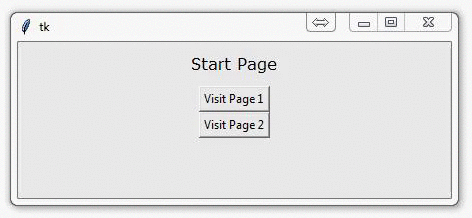
How to change and show a new window in Tkinter
Now that we have our back-end to your Tkinter GUI application, we're ready to use buttons to navigate to new frames and windows.
What we do here will be your typical methodology for adding more and more pages, basically to infinity.
First, we need to just slightly modify our SeaofBTCapp class. Here's the new full class:
class SeaofBTCapp(tk.Tk):
def __init__(self, *args, **kwargs):
tk.Tk.__init__(self, *args, **kwargs)
container = tk.Frame(self)
container.pack(side="top", fill="both", expand = True)
container.grid_rowconfigure(0, weight=1)
container.grid_columnconfigure(0, weight=1)
self.frames = {}
for F in (StartPage, PageOne, PageTwo):
frame = F(container, self)
self.frames[F] = frame
frame.grid(row=0, column=0, sticky="nsew")
self.show_frame(StartPage)
def show_frame(self, cont):
frame = self.frames[cont]
frame.tkraise()
Notice the major change being:
for F in (StartPage, PageOne, PageTwo):
frame = F(container, self)
self.frames[F] = frame
frame.grid(row=0, column=0, sticky="nsew")
What we do here is populate this tuple with all of the possible pages to our application. This will load all of these pages for us. Within our __init__ method, we're calling StartPage to show first, but later we can call upon show_frame to raise any other frame/window that we please.
So we've created PageOne and PageTwo. We need to have some navigation to these pages from the StartPage, so here's our new StartPage class:
class StartPage(tk.Frame):
def __init__(self, parent, controller):
tk.Frame.__init__(self,parent)
label = tk.Label(self, text="Start Page", font=LARGE_FONT)
label.pack(pady=10,padx=10)
button = tk.Button(self, text="Visit Page 1",
command=lambda: controller.show_frame(PageOne))
button.pack()
button2 = tk.Button(self, text="Visit Page 2",
command=lambda: controller.show_frame(PageTwo))
button2.pack()
Above, we've added buttons that use controller.show_frame, passing PageOne and PageTwo through as parameters.
Then we just need to create PageOne and PageTwo classes. Easy enough, these can be nearly identical to StartPage:
class PageOne(tk.Frame):
def __init__(self, parent, controller):
tk.Frame.__init__(self, parent)
label = tk.Label(self, text="Page One!!!", font=LARGE_FONT)
label.pack(pady=10,padx=10)
button1 = tk.Button(self, text="Back to Home",
command=lambda: controller.show_frame(StartPage))
button1.pack()
button2 = tk.Button(self, text="Page Two",
command=lambda: controller.show_frame(PageTwo))
button2.pack()
class PageTwo(tk.Frame):
def __init__(self, parent, controller):
tk.Frame.__init__(self, parent)
label = tk.Label(self, text="Page Two!!!", font=LARGE_FONT)
label.pack(pady=10,padx=10)
button1 = tk.Button(self, text="Back to Home",
command=lambda: controller.show_frame(StartPage))
button1.pack()
button2 = tk.Button(self, text="Page One",
command=lambda: controller.show_frame(PageOne))
button2.pack()
The only major changes here are the buttons and where they lead to.
Running this code should give you:
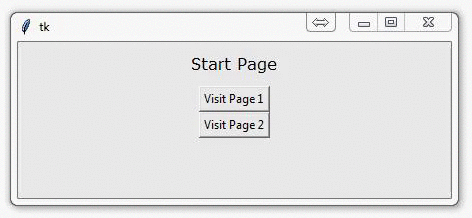
In case you got lost, here's the full code:
# The code for changing pages was derived from: http://stackoverflow.com/questions/7546050/switch-between-two-frames-in-tkinter
# License: http://creativecommons.org/licenses/by-sa/3.0/
import tkinter as tk
LARGE_FONT= ("Verdana", 12)
class SeaofBTCapp(tk.Tk):
def __init__(self, *args, **kwargs):
tk.Tk.__init__(self, *args, **kwargs)
container = tk.Frame(self)
container.pack(side="top", fill="both", expand = True)
container.grid_rowconfigure(0, weight=1)
container.grid_columnconfigure(0, weight=1)
self.frames = {}
for F in (StartPage, PageOne, PageTwo):
frame = F(container, self)
self.frames[F] = frame
frame.grid(row=0, column=0, sticky="nsew")
self.show_frame(StartPage)
def show_frame(self, cont):
frame = self.frames[cont]
frame.tkraise()
class StartPage(tk.Frame):
def __init__(self, parent, controller):
tk.Frame.__init__(self,parent)
label = tk.Label(self, text="Start Page", font=LARGE_FONT)
label.pack(pady=10,padx=10)
button = tk.Button(self, text="Visit Page 1",
command=lambda: controller.show_frame(PageOne))
button.pack()
button2 = tk.Button(self, text="Visit Page 2",
command=lambda: controller.show_frame(PageTwo))
button2.pack()
class PageOne(tk.Frame):
def __init__(self, parent, controller):
tk.Frame.__init__(self, parent)
label = tk.Label(self, text="Page One!!!", font=LARGE_FONT)
label.pack(pady=10,padx=10)
button1 = tk.Button(self, text="Back to Home",
command=lambda: controller.show_frame(StartPage))
button1.pack()
button2 = tk.Button(self, text="Page Two",
command=lambda: controller.show_frame(PageTwo))
button2.pack()
class PageTwo(tk.Frame):
def __init__(self, parent, controller):
tk.Frame.__init__(self, parent)
label = tk.Label(self, text="Page Two!!!", font=LARGE_FONT)
label.pack(pady=10,padx=10)
button1 = tk.Button(self, text="Back to Home",
command=lambda: controller.show_frame(StartPage))
button1.pack()
button2 = tk.Button(self, text="Page One",
command=lambda: controller.show_frame(PageOne))
button2.pack()
app = SeaofBTCapp()
app.mainloop()
The code for changing pages was derived from a StackOverflow answer.
There exists 2 quiz/question(s) for this tutorial. for access to these, video downloads, and no ads.
-
Programming GUIs and windows with Tkinter and Python Introduction
-
Object Oriented Programming Crash Course with Tkinter
-
Passing functions with Parameters in Tkinter using Lambda
-
How to change and show a new window in Tkinter
-
Styling your GUI a bit using TTK
-
How to embed a Matplotlib graph to your Tkinter GUI
-
How to make the Matplotlib graph live in your application
-
Organizing our GUI
-
Plotting Live Updating Data in Matplotlib and our Tkinter GUI
-
Customizing an embedded Matplotlib Graph in Tkinter
-
Creating our Main Menu in Tkinter
-
Building a pop-up message window
-
Exchange Choice Option
-
Time-frame and sample size option
-
Adding indicator Menus (3 videos)
-
Trading option, start/stop, and help menu options
-
Tutorial on adding a tutorial
-
Allowing the exchange choice option to affect actual shown exchange
-
Adding exchange choice cont'd
-
Adding exchange choices part 3
-
Indicator Support
-
Pulling data from the Sea of BTC API
-
Setting up sub plots within our Tkinter GUI
-
Graphing an OHLC candlestick graph embedded in our Tkinter GUI
-
Acquiring RSI data from Sea of BTC API
-
Acquiring MACD data from Sea of BTC API
-
Converting Tkinter application to .exe and installer with cx_Freeze
